- 公開日:
Google スライドの背景色の変更方法
こちらの記事では、Google スライドの背景色の変え方についてご紹介します。
背景色を変えることで、スライドのデザイン、印象を大きく変えることができます。シンプルな操作で変更することができるので、ぜひ試してみてください。
Google スライドの背景色の変更方法
Google スライドの背景色の変更方法をご紹介していきます。
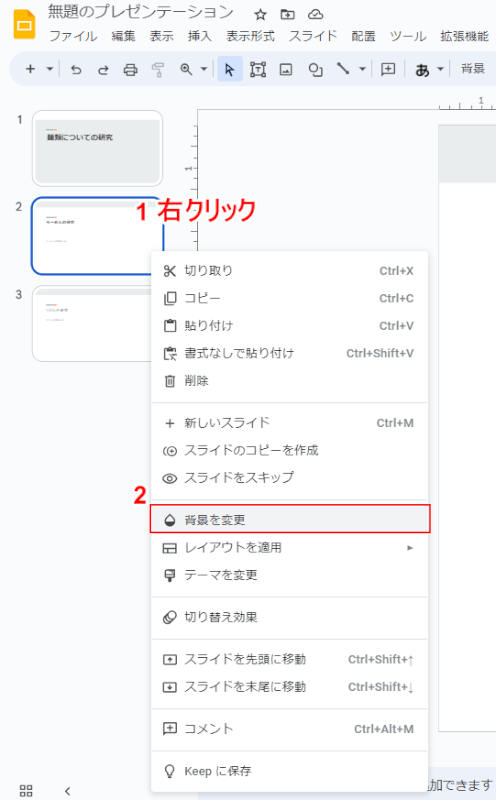
①背景色を変更したいスライドを右クリックして、②表示されるメニューから「背景を変更」をクリックします。
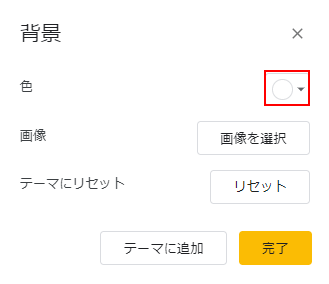
「背景」画面が表示されるので、「色」のプルダウンをクリックします。
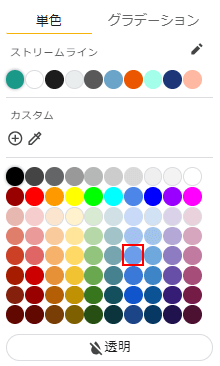
変更先の色を選択します。
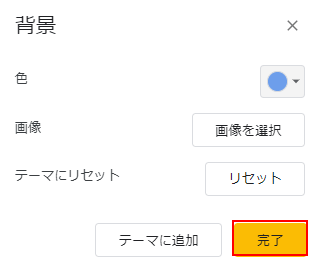
再度「背景」画面が表示されるので、「完了」ボタンをクリックします。
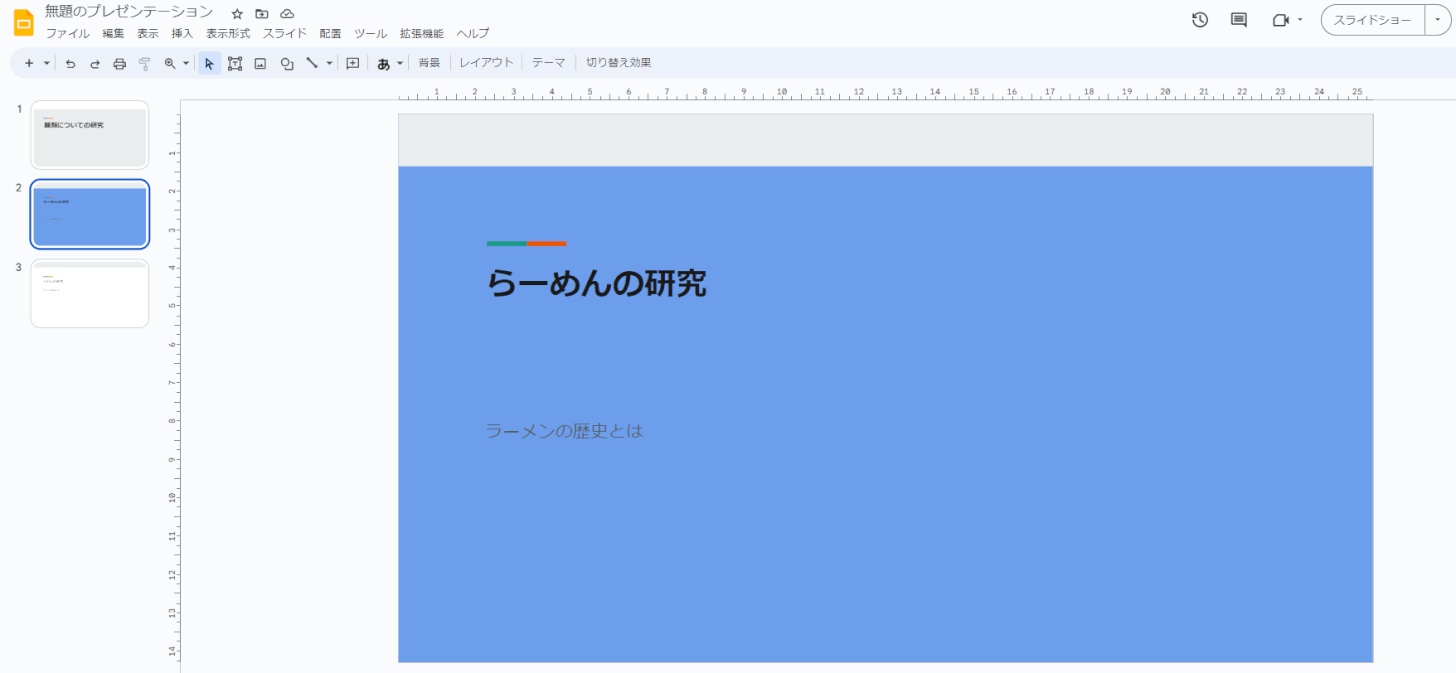
スライドの背景が選択した色に変更されます。以上が、Google スライドの背景色を変更する方法です。