- 公開日:
スマホでGoogle アカウントの名前を変更する方法
皆さんは、スマホでGoogle アカウントの名前を変更する方法をご存じでしょうか。
こちらの記事では、iPhone、Androidそれぞれのデバイスでの、名前の変更方法をお伝えしたいと思います。ぜひ参考にしてみてください。
スマホでGoogle アカウントの名前を変更する方法
では早速、それぞれのデバイスでの名前の変更方法をお伝えします。
スクリーンショットを交えて紹介しますので、デバイスの操作が苦手という方も安心です。
名前はデフォルトの設定の場合、GmailやYouTubeに表示されるので、意図せず誤った設定にしてしまうと混乱を招いてしまいます。十分に気を付けて操作を行いましょう。
iPhoneで名前変更する
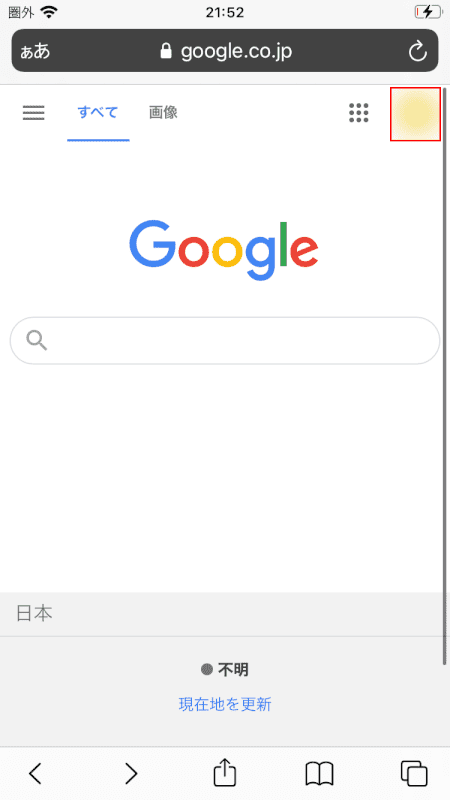
Googleを開き、Google アカウントのアイコンをタップします。
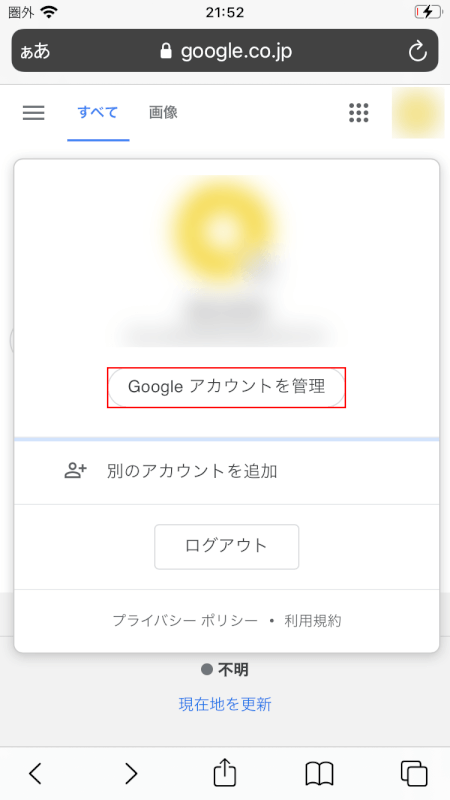
「Google アカウントを管理」ボタンをタップします。
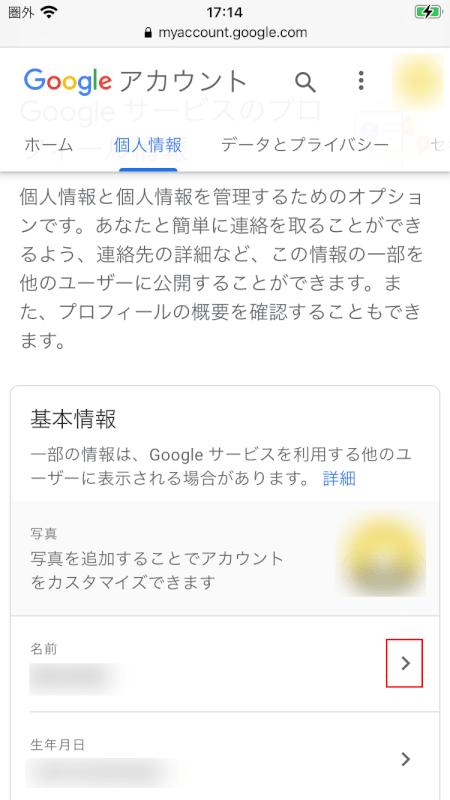
「名前」の「詳細」アイコンをタップします。
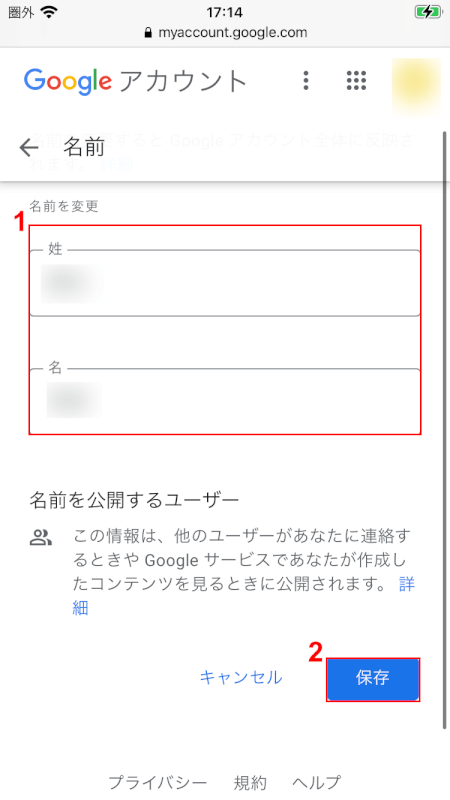
①変更したい名前を入力し、②「保存」ボタンをタップします。これでiPhoneを使ったGoogle アカウントの名前の変更は完了です。
Androidで名前変更する

ホーム画面から「設定」アプリのアイコンをタップします。
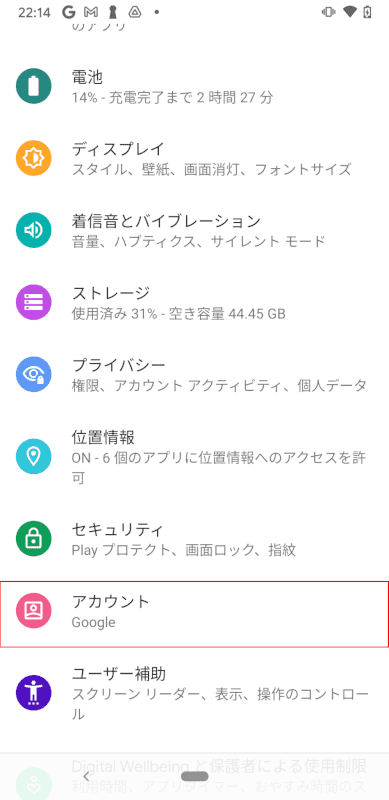
表示される設定の一覧から「アカウント」を選択します。
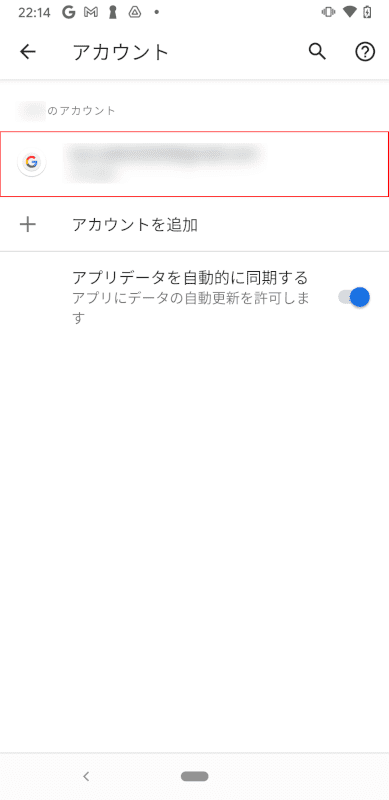
名前を変更したいGoogle アカウントを選択します。
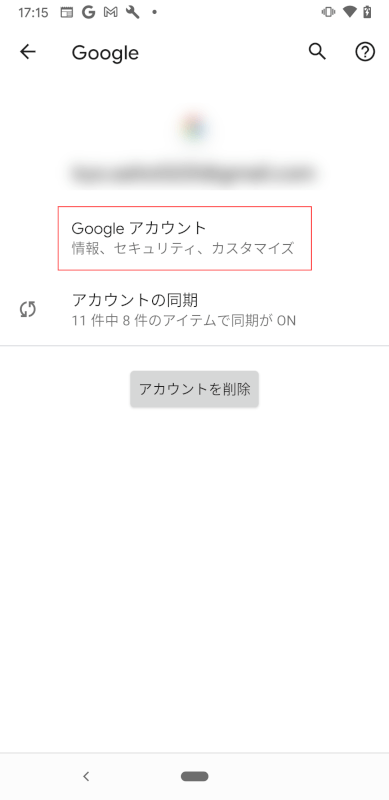
「Google アカウント」をタップします。
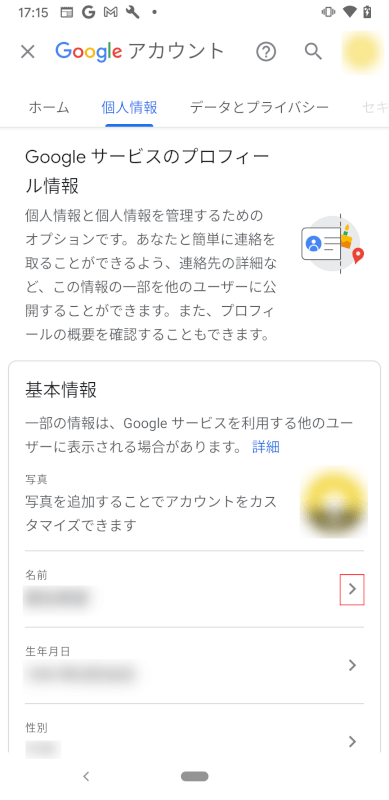
「名前」の「詳細」アイコンをタップします。
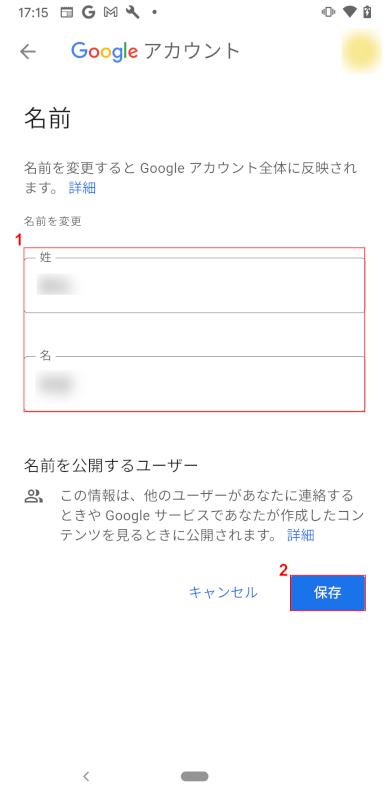
①変更したい名前を入力し、②「保存」ボタンをタップします。これでAndroidを使ったGoogle アカウントの名前の変更は完了です。